If screen mirroring is not working
Screen mirroring is a useful feature for sharing and viewing the small screen of your iPhone or Android device on a TV or projector. This allows you to watch videos and share photos with multiple people or enjoy mobile content on the screen of any nearby device.
Screen mirroring doesn’t always work perfectly; it might not work as expected or experience some technical issues. In any case, in such a situation, many people feel uncomfortable and do not know what steps can be taken to correct this problem. Here we will look at common issues related to screen mirroring failure and provide solutions. We will also describe alfacast app as a universal screen mirroring solution that can solve different streaming related problems.
Check your connectivity
Any screen mirroring solution requires a network connection. It can be Wi-Fi, Ethernet, Bluetooth or combination of these connection types. We assume that you are using a screen mirroring service for your local network.
General network issues: Usually the devices should be connected to the same network directly, without any network switches, repeaters, etc. If your device is connected in two ways to the same router (for example: Wi-Fi and Ethernet) then please use one of the connection methods.
Wireless connection: If you prefer to use Wi-Fi connection, then please make sure you have stable connection with your router. In some cases, your Wi-Fi signal may be weak and your stream may freeze, interrupt, or disconnect. This problem often occurs on overloaded routers with many connections. Screen mirroring service requires fast network connection to operate in real time with minimal latency between streamer and viewer devices. If video streaming quality is poor, try moving your devices closer to your Wi-Fi router. Remember that physical obstacles such as walls interfere with the Wi-Fi signal and can degrade image quality.
Wired connection: If you prefer a wired Ethernet connection, make sure the connection is made correctly. Check your cables to make sure they are connected correctly, check the connection status with a blinking LED in the cable socket, and use a well-tested, working cable. Wired connections are usually less problematic, but it’s important to understand that they involve cables, sockets, and network controllers, which can also be faulty.
Keep devices updated
Keeping your devices up to date is important. If you don’t update your software to the latest version, you could waste time troubleshooting. The software may contain a bug. The screen mirroring system may freeze, crash, perform unexpected actions, or simply drop the connection. It is necessary to regularly check and update the software on your devices, the firmware of your devices and your router to avoid problems.
Keep in mind that even if you’ve updated all your software and hardware to the latest version, it may still contain errors. In this case, developer’s support can help you. Firstly – please try to describe your problem, secondly – provide more details about your the issue as possible and finally – contact the developer.
Incorrect OS settings
Please remember that some problems may be related to incorrect settings of your operating system or router. If you know of significant changes in your system settings that may be causing the screen mirroring feature to not work properly, try resetting your system settings to their default values. Incorrect settings may be related to the network part of the OS, permissions to use screen capture, display settings, etc. If you are unable to make changes to the system settings, please ask the device administrator to perform the necessary steps to resolve the problem. In some cases, the developer provides detailed instructions for setting up the operating system, router or software. Please read these documents and follow all the necessary steps from the manual.
Check the compatibility
Today, there are various screen mirroring technologies. Different devices may use different casting methods. For example, iPhone uses Apple AirPlay, while Android smartphones use Google Chromecast. Apple AirPlay is not compatible with Google Chromecast. Apple AirPlay, Google Chromecast, and Miracast technologies are not compatible with each other. The technologies themselves are not compatible, but there are devices that support some of them.
To solve the compatibility issues, many people purchase additional equipment or use an HDMI cable as a connection method between devices. Additional equipment is not always a good thing; it takes up space, is expensive, and is rarely used because it is only needed in certain cases. Read this article to the end and we will tell you how to solve the incompatibility problem of your devices.
Outdated devices
Not all devices can support screen mirroring, there are older devices for which it will be very difficult to perform this process. Screen mirroring is a CPU-intensive task. It requires significant computing power to process, encode, decode of audio and video data. If your device has low performance, you need to look for a suitable screen mirroring technology or suitable software. Not every user can change their favorite and convenient smartphone for a new one just for one feature. At the end of this article we offer a solution that may suit many users of older devices.
Restart your devices
Sometimes, simply restarting of your device can fix many problems. Turn off all devices and wait a few seconds. Need to restart streaming and viewing devices. Please don’t forget about your router if you use one. It also needs to be turned off for a while. After this, turn on all your devices again. This can fix various glitches.
Bluetooth interference
Bluetooth can interfere with screen mirroring. It uses the same carrier frequency as Wi-Fi: 2.4 GHz. This interference can slow down or even stop the screen mirroring process. To avoid this, you can use high-frequency 5.0 GHz Wi-Fi.
On some phones or TVs, disabling Bluetooth improves screen mirroring. This is an another approach to solving the Bluetooth problem. You can try to disable Bluetooth on both devices: on streamer and viewer device. After disabling Bluetooth, check again to see if screen mirroring works correctly.
Streaming from services
If you want to stream video from YouTube / Twitch / Vimeo and other streaming services then please remember about video resolution. Each service has streaming settings that specify the video resolution. Keep in mind that your streaming service already uses a video decoder. Screen mirroring apps use a video encoder. This places additional load on the entire system, including decoder and encoder. If you’re unable to connect or are constantly experiencing disconnections, try to use low video resolution in your streaming service.
Universal app solutions
There are universal apps that support different screen mirroring technologies simultaneously. This way, it is possible to achieve some compatibility between technologies such as Apple AirPlay, Google Chromecast, Miracast and others on one device.
Which one to use is your personal choice. A universal solution like alfacast app will give you more opportunities to evaluate what exactly you need. This app uses a separate screen mirroring technology. Alfacast is not compatible with Apple AirPlay, Google Chromecast or Miracast mirroring technologies. The app is independent and implements its own technology stack to ensure the entire screen mirroring cycle, from screen capture to audio, video playback. Therefore, it is not required to be compatible with these technologies for this app. Alfacast is available for multiple operating systems and it is cross-platform. For more information about alfacast app, please visit the Home page.
Alfacast app solves the compatibility issue between different technologies that we have on our list. In addition, the application is optimized and works on outdated devices and low-performance hardware, eliminating another issue from the list.
Conclusion
So there are many different issues with screen mirroring. We hope the above guides will help you troubleshoot screen mirroring issues on your devices. Solving any given problem requires experience using various technologies. Today there are different screen mirroring software solutions, including universal apps. Try to experimenting with different screen mirroring apps. We can recommend you to focus on using universal screen mirroring app solutions.
Alfacast app fundamentally solves the problem of compatibility between screen mirroring technologies. If you have some kind discovery or connectivity problems then you can review Router Setup page.