Screen Mirror WiFi / Ethernet / Bluetooth
Router Setup
Alfacast application uses router for discovery, connection, streaming and viewing video. You should connect all devices with alfacast application to the same router. It does not matter the type of the connection which you use. Our screen mirror solution supports: WiFi, Ethernet or Bluetooth network connection. Alfacast is a network screen mirror and it works only inside local area network.
You can use Ad-Hoc mode for streaming audio / video content directly without router. Just create Wi-Fi or Bluetooth network on the first device and connect the second device to this network.
If you have some kind discovery or connectivity problems you can try to follow through the next steps:
• You can try to disable IPv6 protocol on you router and reboot it. The alfacast application uses only IPv4 protocol
• If you use WiFi connection between steamer and viewer devices and have Bluetooth turned on, try turning off the Bluetooth on both sides
• If you use Microsoft Windows please make sure your network type is Private (or Domain) and switch on all system Discovery services
• If you have firewall try to turn off or uninstall it
• Disable Client Isolation on the router
• Disable WPA, please use pure WPA2 standard on the WiFi router
• Decrease your DTIM Interval on the WiFi router down to 1
• Disable 802.11 Power Save mode on the WiFi router and your devices
• Upgrade router’s firmware to the last version
• Try to select more cleaner router’s WiFi channel
• Switch Transmission Power to the maximum value on the WiFi router
• Move your devices closer to the WiFi router
• Try to remove all virtual network devices, bridges etc from OS
• Try to reboot your network router, streaming and viewer devices
• Try to do factory reset on your device or reinstall the OS and install the app on the cleaned OS
• Try to use better router with correct UDP broadcast support