What is screen mirroring?
Screen mirroring is a combination of hardware and software that allows you to display the contents of a smartphone, tablet, or computer screen on another screen, such as a TV, monitor, or video game console. This feature is widely used today to present and view content on a large screen. To transmit the signal from one device to another the type of connection does not matter, it can be Wi-Fi, Ethernet or even Bluetooth connection.
Screen mirroring and use cases
Screen mirroring is the process of copying media content displayed on one device’s screen to another in real time. It’s a very convenient solution for a variety of use cases, including sharing images, watching videos, and more. This feature allows users to share their device’s screen wirelessly.
For screen mirroring, the user can provide wired or wireless equipment. The specific use case determines the type of communication channel between the devices. To provide the best image quality and instant system response, it’s essential to ensure a good communication channel between the two devices. In this case, it’s best to use a wired connection through a router or a direct connection (Ad-Hoc mode) between the devices. If you only have a wireless connection, you need to make sure that this connection is high-quality and reliable for transmitting the video signal, for example: select the Wi-Fi router frequency 5 GHz.
As we mentioned above, screen mirroring can be used in various areas. Benefits and use cases include:
• Wireless connection. No need to purchase and connect HDMI, audio, video cables to your devices
• Streaming of media content. The smartphone user can enjoy of your media content on large screen device. Just start playback from the player and the image will appear on the TV.
• Share content, documents or presentation on TV or projector. Broadcast content from your screen to TV or projector. You can stream your device screen to TV or projector to present your slides, images, video files, desktop, web browser, camera, video game, etc
• Split and share content on all devices. Stream your smartphone’s screen to all devices on your local network. If you don’t have a TV or projector, you can use all the smartphones and tablets on your local network to display content on them in real time. Use the screen splitter feature with a multichannel streamer to show media content to all users simultaneously, regardless of device type: TV, smartphone, tablet, PC, or Mac.
How does screen mirroring work? More deep understanding…
Screen mirroring is based on establishing a network connection between a broadcast device (for example: a mobile phone screen) and a viewing device (for example: a TV). So, let’s try to understand what happens inside the screen mirroring process. It includes the following steps:
• The broadcast device’s screen is captured in real time at the highest possible speed
• Then the captured image is processed according to the video encoder’s requirements: the video resolution is scaled, image is converted to the required format, etc
• On the next step, the encoded video data is processed and transmitted over the network
• After that, the encoded video signal is received on the viewing device
• Finally, the received video signal is decoded, processed and displayed on the screen of the viewing device
The above steps are performed continuously in real time. To achieve this functionality, screen mirroring application must be optimized by performance for different devices: mobile phones, TVs, desktop computers, etc.
Video streaming and real time screen mirroring
Today, there are many technologies available, and sometimes it can be difficult to understand the differences between them. Next, we will try to explain the difference between video streaming and screen mirroring in general terms.
Video streaming. The process of transmitting a video signal from a broadcast device to a viewing device. This is a more general concept. The broadcast device can be a phone or laptop camera, screen of device or a video file. There is such a thing as delay (or latency) between the broadcast device and the playback device. In this more general case, the delay does not play a significant role than with screen mirroring. The latency can be, for example: 100 milliseconds (1 / 10 of second), 1000 milliseconds (on second) or 10 seconds. In any case, the user will see the image on their device, with or without a delay.
Screen mirroring. The process of displaying the entire screen of one device to another in real time. In this case, it’s important to transmit and to broadcast the image in real time with minimal latency. Screen mirroring imposes some requirements on the latency between devices. It’s clear to everyone: if we have minimal latency between devices, then we’ll be able to see the updated image on the viewing device faster.
App description
To achieve screen mirroring functionality user can use alfacast app. Alfacast app allows you to stream and to view video from the screen of device (screen mirror). The application automatically detects all devices inside your network on which alfacast is installed and running. The application supports audio and video stream splitting to broadcast screen content in real time. The rest part of this article is described actions need to stream and view of your screen, general system requirements, tips and so on.
Steps for screen streaming
Please follow the steps below on your streaming device:
• Download alfacast application on your devices
• Connect your devices to the same network
• Run alfacast application on your devices
• Now your are ready to accept incoming connection
• Please find more detailed info about supported OS for streaming in the Supported platforms section
Steps for screen viewing
Please follow the steps below on your viewing device:
• Download alfacast application on your devices
• Connect your devices to the same network
• Run alfacast application on your devices
• Wait end of the discovery process (approximately 15-30 seconds)
• Select the required streamer from the list and wait end of the connection process
• Now your will view remote screen
General requirements
Please note, alfacast app has some requirements to use the screen mirroring feature:
• Support IPv4 networks only
• The devices should be connected to the same network
• The operating system must support the following video codecs: H.264, H.265, VP8, VP9 (hardware accelerated or software)
4K Ultra HD resolution and 60 FPS requirements
Please check the following points to ensure proper support for 4K Ultra HD screen mirroring on your devices:
• Extended version of application on streamer and viewer side
• Display with 4K Ultra HD resolution and 60 Hz on streamer side
• Hardware accelerated H.264, H.265, VP8, VP9 video codec with 4K Ultra HD support
• The final video stream resolution and refresh rate depends from the maximum resolution and refresh rate of streamer’s display, current video codec configuration and network bandwidth
Supported platforms
Alfacast app supports screen mirroring on the following platforms:
• Apple macOS™ (Streamer and Viewer)
• Apple iOS™ (Streamer and Viewer)
• Apple tvOS™ (Viewer Only)
• Amazon Fire OS™ (Streamer and Viewer)
• Google Android™ (Streamer and Viewer)
• Google Android TV™ (Streamer and Viewer)
• Google Wear OS™ (Streamer and Viewer)
• Linux™ (Streamer and Viewer). Not all devices based on this OS support streaming mode
• Microsoft Windows™ (Streamer and Viewer). Not all devices based on this OS support streaming mode
The application supports
For a better understanding, we provide the following list of features that our application supports:
• Streaming audio & video from your screen
• Playback audio & video on the side of the viewer
• Screen streamer and viewer in one application
• Audio and video splitter for simultaneously streaming screen content to multiple devices in real time
• Secure connection with end-to-end encryption
• Display current streaming information
• Automatic users discovery in the local area network
• Screen mirroring with a local network connection only
The application does not support
To avoid any misunderstandings, we provide the following list of what our application does not support:
• Alfacast is not DLNA™, UPnP™ media render or media server
• Alfacast is not Apple AirPlay™ receiver or transmitter
• Alfacast is not Google Chromecast™ receiver or transmitter
• Alfacast is not Miracast™ receiver or transmitter
As we can see there are various screen mirroring technologies. Alfacast app is an independent streaming technology based on proprietary technology. As a result, the user has to install alfacast on both sides: on the streamer and on the viewer devices.
Tips for the best screen mirroring experience
We provide the following tips to help you make the most of the screen mirroring feature:
• Update your devices. Make sure your streaming and viewing devices are updated and you use the latest version of software. Also please make sure your router has the latest firmware
• Select the best connection type. To get a more stable connection and better image quality, you need to use a wired connection
• Wi-Fi frequency and channel. Bluetooth and Wi-Fi has the same carrier frequency 2.4GHz. If possible, choose a 5GHz router frequency to avoid signal interference, or choose a more clearer Wi-Fi channel with a minimum number connected devices
• Configure the app. Customize the app settings to suit your usage scenario: select the desired screen resolution, enable or disable audio streaming, use single channel streaming mode or multichannel, choose a bitrate policy, select the desired video decoder, etc
• General troubleshooting. If you have any general problems with screen mirroring please read our Troubleshooting page
• Router troubleshooting. If you have problems with the router then you can find more tips on Router Setup page
Overall conclusion and summary
Screen mirroring is a very useful and necessary function. This feature is implemented using various technologies. Alfacast app can be used in conjunction with other screen mirroring technologies, for example: the viewing device receives the video signal using one of the above technologies, and then alfacast retransmits this content to several devices simultaneously in real time.
You can start by using one technology, understand what you need from it. Experiment with different streaming and viewing devices. Then familiarize yourself with other screen mirroring methods. After this, you will have experience and understanding of screen mirroring, and it will be clear what you want. Then, you can choose the best connection type for your personal case: Wi-Fi, Ethernet or Bluetooth. Finally, choose the screen mirroring technology that best suits your specific use case.
If you want to save time and don’t really want to learn about each individual screen mirroring technology, you can try using alfacast application. It’s a universal and easy to use solution for multiple platforms.