Network configuration for screen mirroring
Proper hardware configuration is essential for a high-quality screen mirroring service. Here, we will describe different connection methods: wireless via Wi-Fi, wired via Ethernet and using Bluetooth. We will cover your router setup, provide configuration tips, and troubleshooting recommendations. Please take this information seriously if you have problems with screen casting.
Wireless screen mirroring
To mirror your screen wirelessly, you must have a Wi-Fi adapter on your streaming and display device. If you have a PC or Mac, this could be a built-in Wi-Fi adapter, a USB Wi-Fi adapter, or a PCI-Express Wi-Fi network adapter. In the case of a smartphone such as Android or iPhone, the Wi-Fi adapter is already built into your phone. It is also possible to use a USB network Wi-Fi adapter on Android and Android TV devices. The Wi-Fi network adapter operates in two modes: pairing mode with a router and access point mode. So, let is get started with describing the methods of wireless screen mirroring.
Pairing mode: When connecting a device to a Wi-Fi router, we use pairing mode. For wireless screen mirroring to work correctly, all devices must be connected directly to the same Wi-Fi router. It is best to avoid using network repeaters or other broker and auxiliary devices. The streaming and viewing device must be connected to the same router, as we already mentioned – this is an important point. After successfully connecting to the router, you need to launch the screen mirroring software on both devices: on the streaming device and on the viewing device. Once the devices detect each other, you can use the screen mirroring feature.
Access point mode: In this mode, your device acts as a mini router. You enable hotspot mode on your smartphone, such as an Android or iPhone, and then connect another device to it. You should be aware that not all screen mirroring technologies support this connection mode, for example: alfacast app supports this mode. After successfully connecting the devices to each other, all subsequent actions are the same as in pairing mode: launch the mirroring app and start wireless screen mirroring process.
Wired screen mirroring
With a wired network connection such as Ethernet, there is a need to use a cable. This type of connection maybe less convenient for screen mirroring needs, but it provides greater reliability, is more resistant to interference and, as a result, we can get a higher video picture quality. In this mode, it is possible to connect one device for screen mirroring via a wire and the second device wirelessly. Connect all needed devices to the router using a cable. Then follow the standard steps to start screen mirroring on your devices.
For example, you can connect your TV to the router using a cable, and your Android or iPhone smartphone using a wireless connection. Or another example: you are already connected via cable from your Mac or PC to the router, in this case you just need to connect your TV or set-top box via cable to the same router.
Bluetooth screen mirroring
Today, many devices have Bluetooth. This is a low-speed data transfer interface. Bluetooth can be used for screen mirroring goals, but do not expect good picture quality from it. Not all screen mirroring technologies support this connection type. Alfacast app supports screen mirroring by Bluetooth.
Here, as with all the above connection methods, it is necessary to provide a network connection between the devices. Firstly, we need to create Ad-Hoc Bluetooth connection. Ad-Hoc Bluetooth is a direct connection mode where devices connect to each other directly, without a central access point such as a router. Secondly, we need to enable the network transport layer. The Ad-Hoc connection itself does not provide data transfer as over a local network. Therefore, we need to enable the Bluetooth PAN (Personal Area Network) service on your devices. A Bluetooth PAN is a computer network used to transmit data between devices located within a relatively short distance. Now we have a full function network connection via Bluetooth and we can start Bluetooth screen mirroring.
Troubleshooting router issues
The router is an important part when mirroring your screen. If you are using a router and experiencing issues, please read this section to the end. If you are not using a router, you are likely experiencing an unrelated issues. There are various problems in the process of screen mirroring. List of problems related to the router:
• Network detection issues
• Connection problems
• Wi-Fi and Ethernet router issues
• Problems during streaming process
• Other compatibility issues related to devices and hardware
Below, we provide a list of troubleshooting steps for your router. Please note that this list is only fully applicable to alfacast app. If you use a different screen mirroring technology, this list may also help you troubleshoot the issue. In any case, you should understand what you are doing. So, if you have some kind discovery or connectivity problems with alfacast you can try to follow through the next steps:
• The devices should be connected to the same network directly, without any network switches, repeaters, etc. If your device is connected in two ways to the same router (for example: WiFi and Ethernet), please use one of the connection methods
• Alfacast application is independent and you need to install at least two copies of the application. For example: for streaming on first device and for viewing on second
• Try to disable IPv6 protocol on your router and reboot it. Alfacast application uses only IPv4 protocol
• If you use WiFi connection between steamer and viewer devices and have Bluetooth turned on, try turning off the Bluetooth on both sides
• If you use Microsoft Windows please make sure your network type is Private (or Domain) and switch on all system Discovery services
• If video streaming quality is poor, try moving your devices closer to your Wi-Fi router
• If you have firewall try to turn off or uninstall it. Try temporarily turn off the firewall or removing it completely
• Disable Client Isolation on the router. This feature may interfere with device detection
• Disable WPA, please use pure WPA2 standard on the WiFi router
• Decrease your DTIM Interval on the WiFi router down to 1. Delivery Traffic Indication Message (DTIM) – this is the device discovery interval
• Disable 802.11 Power Save mode on the WiFi router and your devices
• Disable 802.11 Power Management on your devices and network adapters
• Upgrade router’s firmware to the latest version
• Try to select more cleaner router’s WiFi channel
• Switch Transmission Power to the maximum value on the WiFi router
• Move your devices closer to the WiFi router
• Try to remove all virtual network devices, bridges etc from OS
• Try to reboot your network router, streaming and viewer devices
• Try to do factory reset on your device or reinstall the OS and install the app on the cleaned OS
• Alfacast application uses UDP unicast and broadcast transmission. There are some UDP broadcast problems with different network routers. Please make sure that your router has correct behaviour with the UDP broadcast protocol
• Try to use better router with correct UDP broadcast support
Conclusion
We described various connection types for screen mirroring goals. The network connection type does not matter, and both wired and wireless connections can be used. It is also possible to use multiple connection types simultaneously. One of the main conditions for mirroring in a local network is connecting to the same router. There are various issues when using screen mirroring with a router. We attempted to describe and resolve different network issues here.
If you are looking for a universal screen mirroring solution that supports all connection types then we can recommend alfacast app. Alfacast app supports various network connection types: wired via Ethernet, wireless via Wi-Fi and even Bluetooth. Please note: alfacast is a network screen mirror and it works only inside local area network. If you have any general issues with screen mirroring, you can read Troubleshooting page.